In today’s fast-paced digital world, a slow-loading online store can drive potential customers away. Boosting the speed of your Shopify store not only enhances user experience but also positively impacts SEO rankings, ultimately leading to increased sales. In this step-by-step guide, we’ll explore effective strategies for optimizing your Shopify store’s speed, alongside introducing powerful tools, including the Nekoninja Shopify Inspector extension.
Why Speed Matters
Before diving into optimization techniques, it’s crucial to understand the ramifications of a slow website. Research shows that:
- 53% of mobile users abandon sites that take over three seconds to load.
- Each second of delay can lead to a 7% reduction in conversion rates.
With the heightened expectations of today’s shoppers, ensuring a fast-loading Shopify store is not just a luxury but a necessity.
Step 1: Choose a Lightweight Theme
The foundation of speed optimization begins with choosing the right theme. Opt for lightweight themes that include only essential features and functionalities. Avoid overly complex designs that can slow down your site. Shopify offers many responsive and visually appealing themes designed for optimal performance.
Step 2: Optimize Images
Images significantly impact your store’s loading speed. Use compressed images to reduce file sizes without sacrificing quality. Tools like TinyPNG or ImageOptim can help shrink your image files. Moreover, ensure that images are in the right format (e.g., use JPEG for photographs and PNG for graphics) and implement lazy loading, which delays loading images until they’re needed.
Step 3: Minify CSS, JavaScript, and HTML
Minifying your website’s code is essential to remove unnecessary characters without altering functionality. Tools like UglifyJS for JavaScript and CSSNano for CSS can help you streamline your files. Shopify also has built-in features to assist with these optimizations.
Step 4: Utilize the Right Apps and Extensions
While apps can enhance your store’s functionality, using too many can slow down your site. Be selective about the tools you install. Consider leverage tools like the Nekoninja Shopify Inspector, which can provide a comprehensive analysis of any Shopify store, helping you identify essential apps and themes while also offering insights into competitors.
Features of Nekoninja Shopify Inspector
-
Shopify Store Analysis: Instantly scan any Shopify store to view product catalogs, pricing, and store details. This feature helps you gauge the efficiency of your store compared to competitors.
-
Best-Selling Product Finder: Identify top-performing products based on store activity and trends, allowing you to optimize your inventory and marketing strategies.
-
Shopify App & Theme Detector: Discover which themes and apps a store is using. This feature is valuable for identifying tools that improve functionality without affecting loading speed.
-
Traffic & Revenue Insights: Use estimates of store traffic and revenue trends to strategize accordingly and make data-driven decisions.
-
Ad Spy Tool: Gain insights by tracking competitor ads on platforms like Facebook, Instagram, and TikTok, enhancing your marketing tactics.
-
Live Store Tracking: Monitor Shopify store updates in real-time to stay ahead of industry trends and competitor moves.
- User-Friendly Interface: With a simple and intuitive design, accessing store insights becomes quick and easy, ensuring a user-friendly experience.
Step 5: Upgrade Your Hosting Plan
For smaller stores, Shopify’s standard hosting might be sufficient. However, as your store grows, consider upgrading your hosting plan to accommodate increased traffic. A better hosting plan can enhance your site’s speed significantly.
Step 6: Reduce Redirects and Broken Links
Redirects and broken links can slow down site performance and frustrate users. Regularly audit your site to remove any unnecessary redirects and fix broken links to enhance navigation speed and overall user experience.
Step 7: Get Feedback and Iterate
Finally, after implementing these changes, gather feedback from users regarding their experience on your store. Tools like Google PageSpeed Insights provide valuable metrics and suggestions for further optimization. Continuously testing and improving your site is key to maintaining optimal performance.
Conclusion
Speed optimization is paramount for any successful Shopify store. By implementing these steps, not only will you improve user experience, but you’ll also enhance SEO, leading to better visibility and potentially increased sales. Utilize tools like the Nekoninja Shopify Inspector to analyze, optimize, and stay ahead of your competitors. With patience and persistence, your Shopify store can make a significant impact in the ever-competitive eCommerce landscape.